If you are a new user so I want to share our manuals. There, you will find how to use all the features and processes. Our customers acknowledge that this process is effective in their work and saves a lot of time
- Install and sign-up
- Theme
- Auto-snatch with advance search
- Pop-up
- Dashboard: Tag & note, template message, etc.
- Auto-connect with a personal message
- Auto-visit
- Invitation management
- Collect LinkedIn contact information
- Export contact information
1. Install and sign-up
Understanding the difficulties of manual LinkedIn users, Linked Booster introduces features that help you make the most of your time, improve productivity, and produce the best results.
First, you need to install and register for an account. Try Linked Booster and you won’t be disappointed.
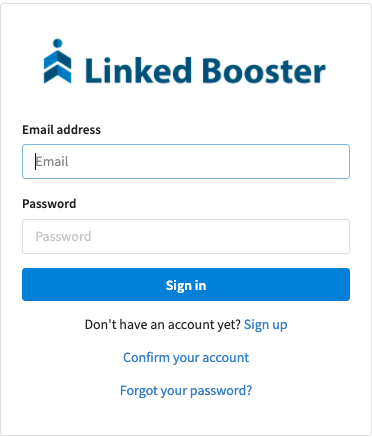
How to install and sign-up LB account
2. Theme
Once installed, you can set your favorite LinkedIn theme. We recommend using “Dark Theme” that will protect your eyes well.

How can I switch my LinkedIn to dark theme
3. Auto-snatch with advanced search
Finish setup, we begin to build a curated list: It is understood to gather a series of profiles that have common points such as employees of the same company, students of the same school, people of the same position/ same skills, … and tag them. With this function, Linked Booster will help you quickly categorize the profiles that have in common will be automatically tagged. After sorting and saving them in Dashboard, you can automatically connect or visit to this special group or export as CSV.
How to scrape profile on LinkedIn
4. 1st-Connection Synchronization & Management
- Ensure you are being logged in to both LinkedIn & Linked Booster Dashboard
- Go to Linked Booster Dashboard, access Connections page from sidebar on the left
- Click Sync now button, and wait until all connections are being synced (it depends on the current amount of your Linkedin’s 1st connection
- Once the Synchronization finished, you will see all your current 1st connections, along with written Tags & notes
5. Pop-up
In order to help Linked Booster users to manage their LinkedIn accounts in the best way, Linked Booster shows you a board that summarizes the number of connections automatically sent as well as the number of messages and notifications users have on LinkedIn without opening LinkedIn page. You can summon this board by clicking on Linked Booster icon located on the taskbar.
After scrape profile, Click Go to Dashboard

6. Dashboard
Manage all your LinkedIn lead like CRM page. It’s an alternative LinkedIn tool not only for sales but also for recruiters with a powerful capability of generating thousands of leads in a shorter period of time. You can also Add tags and notes to your high quality leads on LinkedIn. The new search filter in Dashboard help you find results in just milliseconds instantly.

You might not be aware of a tip to help you get more leads on LinkedIn – Personalized Connection Messages. Of course, you don’t have the time to write everyone a bespoke message but that’s why you have Linked Booster!With a few clicks, you can create a personalized connection message tailored to all of your contacts
How do I set up a connection message
7. Auto-connect feature
Build new connections while sleeping: Helps you increase the connection rate up to 200% / week by sending automatic invitations with introductions. Owning a lot of first-degree connections will help sales staff have more opportunities to sell products, help employers quickly find talent, help investors access more potential opportunities.

How to connect with people on LinkedIn by using Linked Booster
We also have a "Parrot" feature, which helps you save time thinking about what you should write for your invitation message. This feature uses AI and social science to generate content backed by marketing experts.

How to generate message tamplates with Parrot Ai
8. Auto-visit
Normally, this feature helps you to automatically visit the profile to create an interaction with the profile and develop into a connection on LinkedIn. With Linked Booster, it means more than that. This feature is part of the process to help you collect all available contact information of 1st, 2nd or 3rd connection of your LinkedIn network. If you are a person with many connections on LinkedIn, many profiles allow you to see their important information such as email, phone number, social network address, etc. then you can download all the contact information with the help of this feature.
How to use Auto-visit and export contact information from LinkedIn to CSV
9. Invitation management
Linked Booster helps you to manage all your received and sent invitations. You can easily sync them into the dashboard, auto accept/ ignore/ withdraw multiple profiles.


10. Collect LinkedIn contact information
This feature is called the “golden key” to open the treasure of contact information from LinkedIn. Linked Booster allows you to collect all unlimited contact information of first connection (including name, phone number, email, website, social network…) and specific segment of your network, as long as those profiles share contact information for you. After visiting multiple profiles, you’ll get a quality resource for creating many beneficial relationships on LinkedIn.

How to export LinkedIn contact information
11. Export any data feature
Awesome report for your team: after snatch profiles and saving them in Dashboard, you can export data as CSV for reporting or integrate with other services. How to export linkedin contact from dashboard to csv file

With the outstanding feature and process has been 100% acknowledge by customers, I believe you will speed up very quickly and outstrip your competition with the help of Linked Booster.