In order not to miss any high-quality leads on LinkedIn, Linked Booster now offers the feature to save the user’s search results to their own list, attach tags automatically according to the search results to support users build your own database.
Similar to the Auto-connect feature, Scrape Profiles is also completed after a few simple steps:
Step 1
Open LinkedIn search FOR PEOPLE page
Step 2
Type your keyword in your search box and use filters of LinkedIn to reach your list of target people that you want to connect with.
Step 3
Click Snatch found results.
(*If "Snatch found results" button disappears, please reload the results page.)

Step 4
Select As many as possible if you want to save as many profiles as possible.
Select First … profiles and enter the number of profiles you want to save to your own list.
Step 5
Fill in the Add to list (s), separated by commas tags content you want to automatically add to the profiles group in search results, you can attach multiple tags using commas to separate them between tags. (illustration)
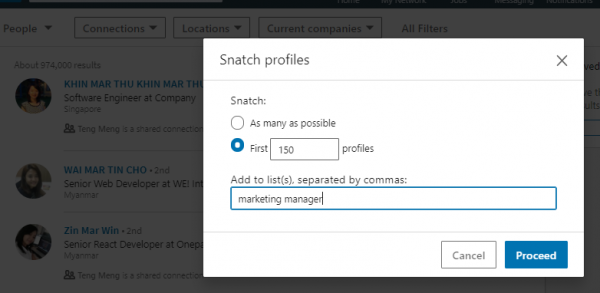
Step 6
Click Proceed to start the process automatically.
Step 7
To stop the process of automatically adding profiles to the list, turn off the open tab or reload the page.
You can review the list of saved profiles by visiting the Dashboard page.
Step 8
If you want to collect a detailed profile such as email, phone number, Twitter, please use our new feature Auto-visit with detail Here